Tech Tip: Upgrade to Life in the Fast Lane with Ethernet Connectivity
Radiant imaging colorimeters are sophisticated precision tools that allow users to collect mountains of data, but that much data can take time to transfer. USB 2.0 ports are only able to transfer a maximum of 480 mb per second, whereas an Ethernet connection can transfer up to 1 gb per second. That’s a big difference! So why not increase your transfer speed by using your ethernet connection?
If we’ve convinced you to hop over to the fast-lane, please follow these instructions:
How to Configure a ProMetric® I-series Imaging Colorimeter with Ethernet Connectivity:
In this configuration, a regular (not crossover) Ethernet cable is directly connected between the computer and the camera. To use this configuration for the ProMetric® I, the camera and computer must be given IP addresses manually. The following steps show how to set up the direct Ethernet connection in Windows 7.
- First, open the Start Menu and type in "network connections" into the search box
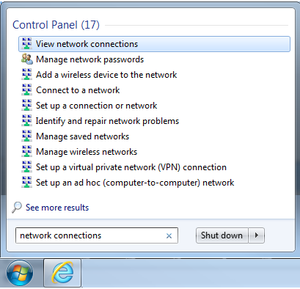
- Select "View Network Connections"
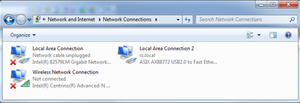
- Right click on the appropriate connection to be used with the camera, and choose "Properties."
- Double-click on the "Internet Protocol Version 4 (TCP/IPv4)"
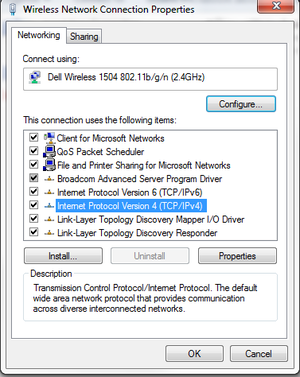
- Change the settings to match the following screen capture:
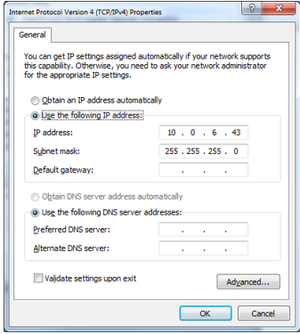
- Click "OK," and then "OK" when prompted again
- In Radiant's software, open "Camera Options" from the Camera Menu (this will be a pop-up window), and click on the TCP/IP Configuration. The button for this configuration is near the bottom of the pop-up window. Next, change the setting to match the following screen capture:
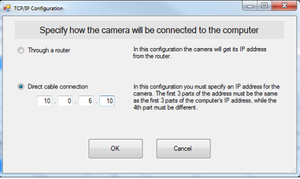
Now your ProMetric imaging colorimeter is connected via Ethernet, and ready to send data at lightning speed!

Join Mailing List
Stay up to date on our latest products, blog content, and events.
Join our Mailing List
